TeacherLists FAQ: Logging In to TeacherLists – Account Questions
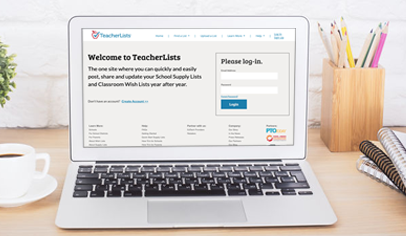
I can’t remember my login information.
Your TeacherLists login information is the email address that you used to first create your TeacherLists account. Can’t remember your password? Simply click “forgot password” on the login screen and follow the steps. You’ll receive directions to reset the password at your original email address. (Note: If you don’t receive an email within a few minutes, make sure to check your spam/junk folder.)
The email address I used to create my account is no longer active. How can I access my lists?
If your email address has changed or is no longer active, you can update it in the Edit Account Information section. Simply log in to your account and access the “Edit Account Info” section (top righthand section of page). Add your new email address and click “Save.” Your email address will be updated for all the lists associated with your account.
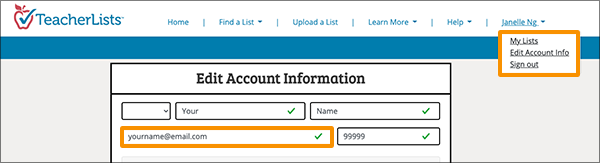
If you don’t have access to the old email address (to receive your new password), or can’t access your account for some other reason, get in touch with our Support team at tlsupport@teacherlists.com or 800-644-3561 x6. We’ll help you get going!
I’ve changed schools. How do I move my account to my new school?
If you’ve changed schools, simply log in to your TeacherLists account and access the “Edit Account Info” section (top righthand section of page). Search for your new school by entering the zip code and clicking “search.”
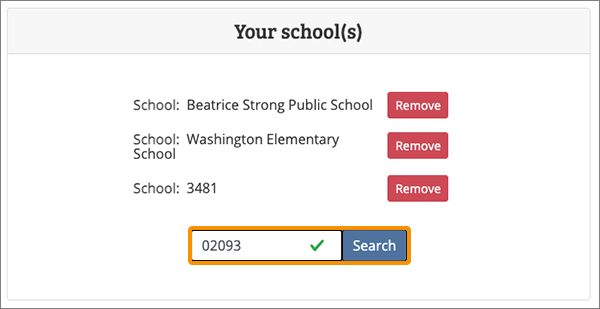
Select your current school from the list of results and then click the green “Add Selected Schools” button. Your new school should now be listed along with your old school. Simply click the blue “Save” button and you’ll be able to submit lists for your new school. However, this doesn’t move any of your old lists to your new school. This can be done individually for each list.
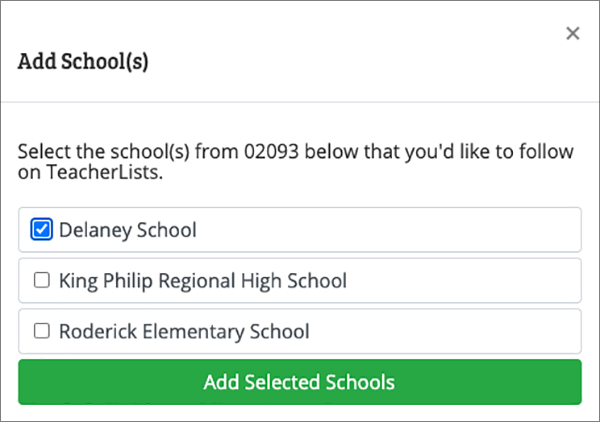
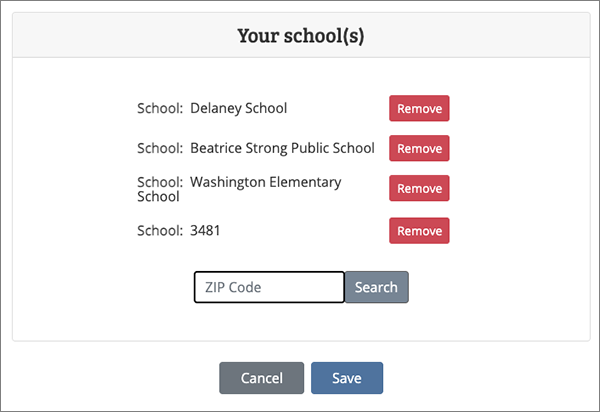
If you will no longer be posting lists for your previous school and don’t have lists to move, click “Remove” next to the school you no longer want to be associated with. This will remove the school from your view, and you’ll no longer be able to create or edit lists for this school.
Note: If you currently have any active lists for your previous school, do NOT remove it until you have moved your lists to the new school, as well.
To move your lists from your old school to your new school, go to your dashboard and click the “Actions” dropdown to the right of your list and select “Edit.”
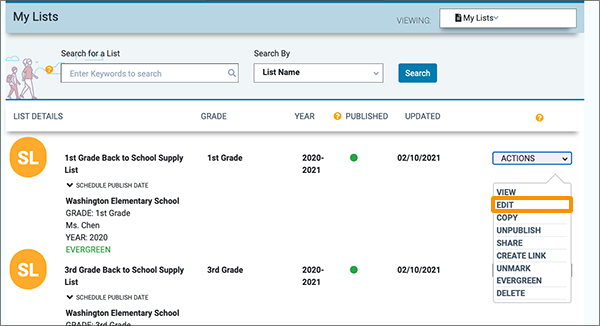
Once on the edit screen, click the “Affiliated Schools” dropdown to make all schools that you are associated with visible. Select the school that you want the list associated with, and then click “Save” at the bottom of the page.
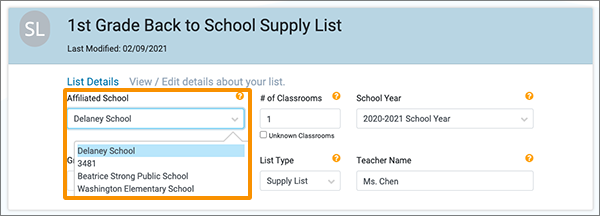
Your list will now be visible on your new school’s page and will no longer be available at the old school.
Need more help? Email us at tlsupport@teacherlists.com or call us at 800-644-3561 x6.
2 Comments for TeacherLists FAQ: Logging In to TeacherLists – Account Questions
trying to add school but won’t let me
Central academy of Ohio 2727Kenwood toledo 43606

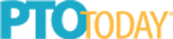

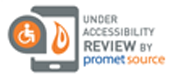
My school is not listed on your school lists. Can we be added please?