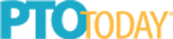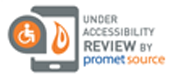How To Use TeacherLists with Rediker PlusPortals
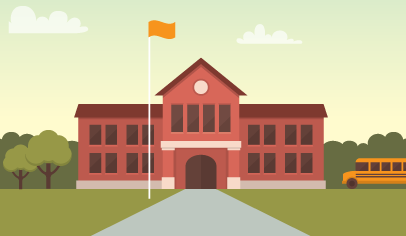
Rediker’s PlusPortals create a seamless, interactive connection between schools, students, and families. Now, through a partnership with TeacherLists, schools can include one-click, retail-connected access to students’ supply lists!

Here’s how PlusPortals schools can include access to student supply lists:
1. Upload your school’s supply lists.
2. Login to PlusPortals and click Setup> Integrations. Scroll down to the TeacherLists Integration Panel.
3. On the TeacherLists Integration panel, select the Enable TeacherLists Integration check box to enable the following TeacherLists features:
- TeacherLists Classroom Supplies List page
- Log-in prompt for teachers to create their classroom supplies lists
- Log-in prompts for parents and students to visit the TeacherLists Classroom Supplies List
- TeacherLists link on the PlusPortals User menu
4. Select the Show TeacherLists button on the Login page check box to enable the TeacherLists link that displays on the login page.
5. Click Save.
On the enhanced Login (Home) page, you can add a link to the TeacherLists Supply Lists page and display the summary you created when you activated the integration.
Follow these steps to add the link and summary:
1. On the navigation bar, click Miscellaneous > Appearance > PlusPortals Home Page.
2. Under Select the content boxes which you want to show in your Home screen, select the TeacherLists check box.
3. Click Apply Changes.
After the integration is complete, teachers will be prompted to upload their classroom supply lists when logging in. Students and parents will be directed to the TeacherLists Classroom Supplies List page. Teachers can upload multiple classroom supplies lists using almost any file format. They can edit or delete their lists as required. Students and parents can view classroom supplies lists, print them, and/or place orders by clicking a retailer.
Visit Rediker PlusPortals Classroom Supplies List for more tips on successful implementation.
Need help? Contact us!
TeacherLists
tlsupport@teacherlists.com
800-644-3561, ext. 6