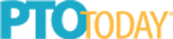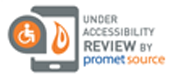How To Use Target To Purchase Your Supply List Online
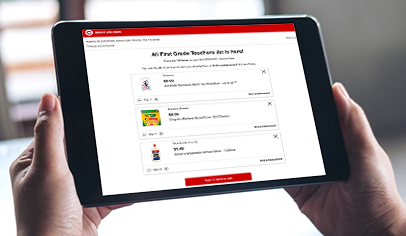
At TeacherLists, all of our supply lists are linked directly to Target.com, making it easy for parents to find exactly what they need without ever having to print a list or make a trip to the store. To use Target to purchase your supplies, simply find your child’s class supply list, then click on the Target “Buy Now” button. You’ll be directed straight to Target.com where all of the products on your list are prepopulated right into your cart for fast and easy checkout. From there, you can shop for any unmatched products and edit as many items as you like.
Here’s the step-by-step process:
1. Click “Find a List” to search for your school by school zip code or by state.
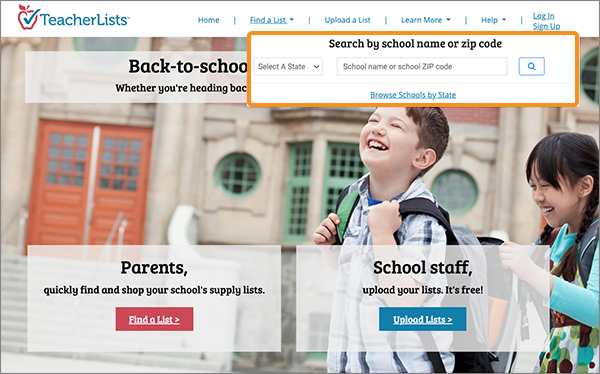
2. Select your school.
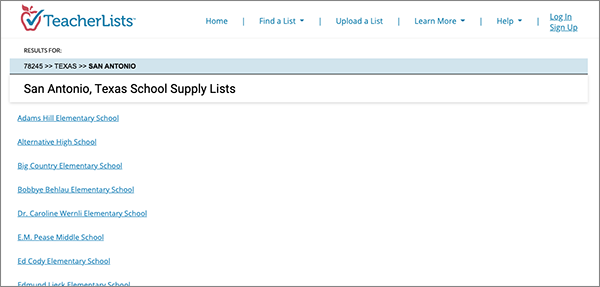
3. Select your list.
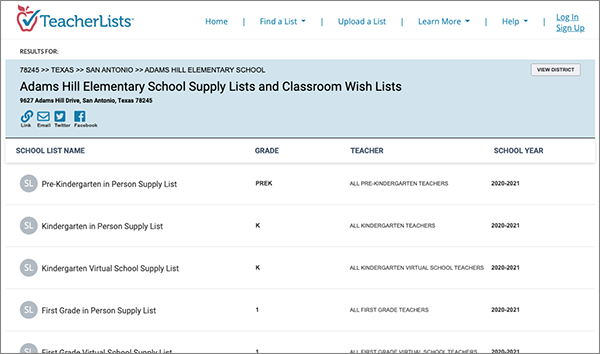
4. When viewing your list, you’ll see our “Buy Now” buttons in the top right corner of the list. Click the Target icon to purchase your list on Target.com.
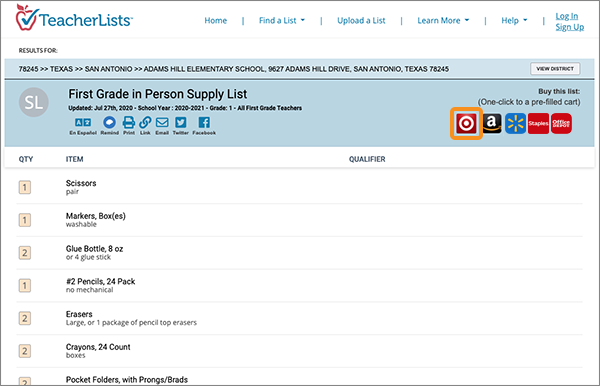
5. Select either “pick up at the store” or “ship to your address.” If you select “ship to your address,” you’ll be prompted to confirm the list you’re selecting and will then be brought directly to a page where you can either add all the items to your cart or edit the items before adding. It’s that easy! If you’re selecting “pick up in store,” follow the steps below.
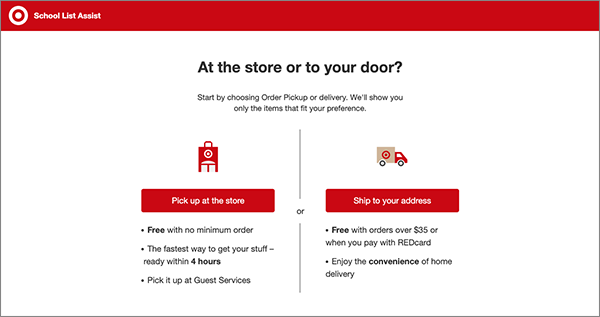
6. Enter your zip code and select the Target store you’d like to pick up your supplies from, then click “next.”
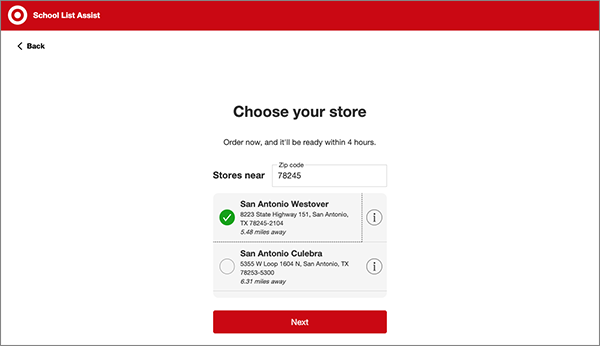
7. Confirm that the information about your store, school, and list is correct.
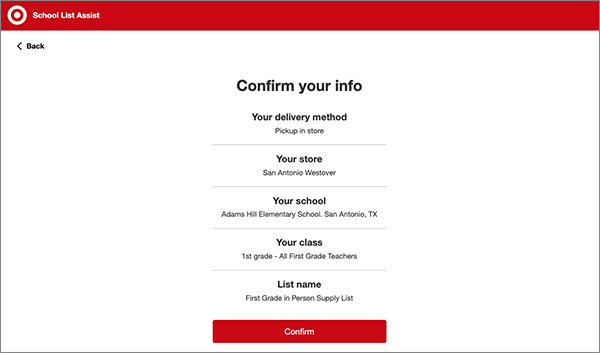
8. You can now add all the items on your supply list to your cart or edit the items before adding them to your cart.
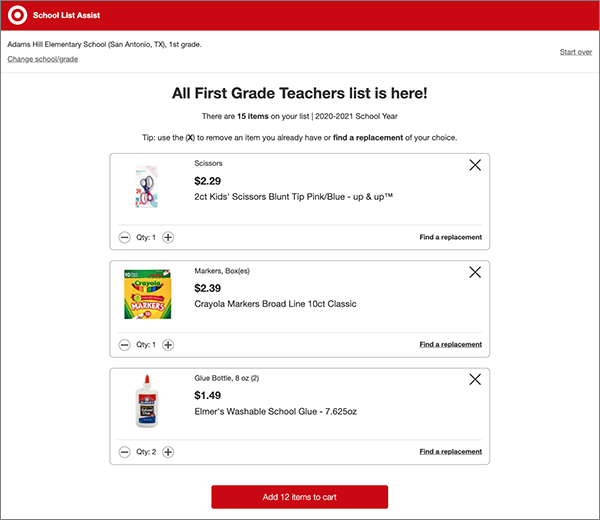
9. Any items that haven’t been matched are listed for you—you can continue shopping and/or edit items in your cart before checking out.
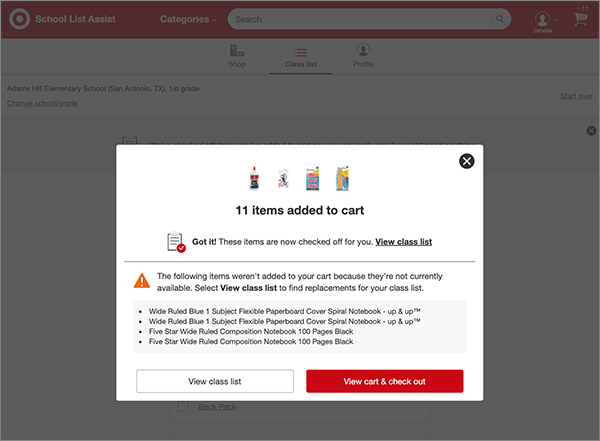
Questions? Contact us anytime at tlsupport@teacherlists.com or call 800-644-3561 x6.